
This work is licensed under a Creative Commons Attribution-ShareAlike 4.0 International License.
Copyright © Cay S. Horstmann, Kathleen O’Brien 2009-2014 
This work is licensed under a Creative Commons Attribution-ShareAlike 4.0 International License.
See lab2 for reporting instructions.
If you have found yourself trying to solve homework problems by random tinkering, you may appreciate that there must be a better way. Research shows that students do best in programming when they develop a mental model how the computer works. This exercise will give you a reliable mental model for instance variables and local variables.
In this exercise, you and your buddy will simulate this Student class. Today's scribe will
“be” the Student object. Today's driver will
“be” the addQuiz method.

Be one with the computer
Scribe: Get out a sheet of paper and draw a diagram of the Student object:
Make a table that lists the instance variables of a Student object, like
this:
| name | totalScore | quizCount |
| Fred | 0 | 0 |
Driver: Get out a sheet of paper and draw a table of the
parameter and local variables of the addQuiz
method.
| score | newTotalScore | newQuizCount |
Driver: Have the code of the Student class on the screen so that you can refer to it.
Scribe: Pick a number between 1 and 10.
Driver: The addQuiz method is called with that number. Do the following:
score columnscore +
totalScore, you know what score is. But you
don't know what totalScore is—it is not
one of your local variables. It is an instance variable. So you
need to ask the object. Ask the scribe: What is
totalScore?Scribe: Tell the driver what totalScore is.
Driver: Compute score + totalScore and write the value
into the newTotalScore column.
Driver: Fill in newQuizCount in the same way. Remember
to ask the scribe for any value that is not a local variable
of your method.
Driver: Move on to the next statement in the method. It asks to
update an instance variable. You need to tell the object. Tell
the scribe: Update totalScore to ... (whatever value is in
your newTotalScore box.)
Scribe: Update the instance variable as instructed. Cross out the old value and write the new value below it.
Driver: Move to the last statement in the method and tell the object (the scribe) to update the other instance variable.
Driver: (very important). The method now exits. All local variables are gone. Cross out all values in the boxes. Or, if you really want to simulate the behavior perfectly, rip up the local variables sheet and draw another one for the next method call.
Scribe: The object still exists. DO NOT cross out any values.
getAverageScore. It has no
parameters. It uses two instance variables. Ask the scribe for their
values. Compute the value that the method returns and tell the scribe.
Scribe: Record that answer in the lab report. Was it the average of the quiz scores?
totalScore not a local
variable? Why is newTotalScore not an instance variable?)
Write that rule into your lab report.twoShapes. Import the graphics library. Make a class RectangleViewer and copy in this code.RectangleViewer class and selecting main from
the menu. Scribe: What happens?Rectangle constructor and data type with the
Ellipse constructor and data type. Run the program.
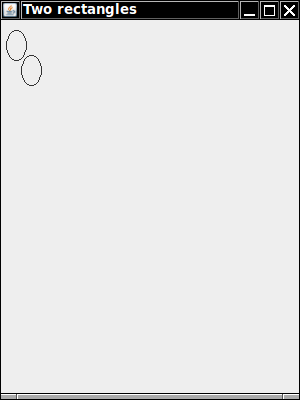
Circle class...)
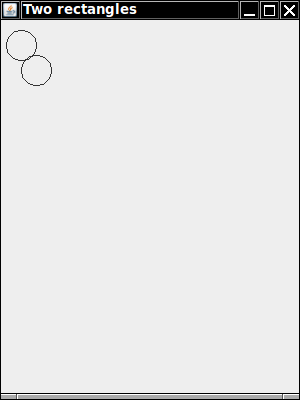
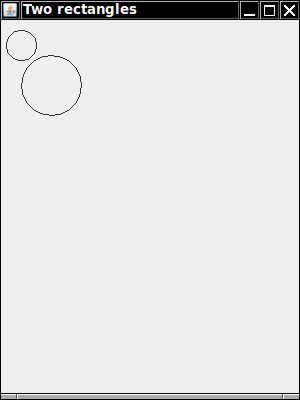
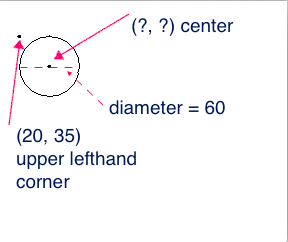
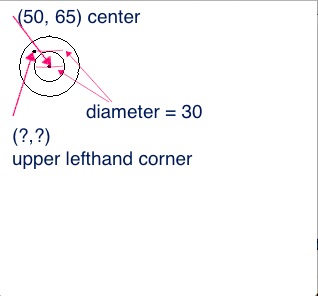
Figure out the right coordinates. Don't just guess. That may work this time but will not benefit you in the long run. If you can not figure out the algorithm after giving it a good try, ask for help.
Driver: What is your code now?
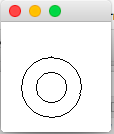

Make a copy of your twoShapes project and name it bullsEye.
You can do this by selecting Save As from the Project menu when the workbench has the focus. Or you can make a copy in your file system in the lab4 folder.
Open the bullsEye project. Close the twoShapes project if it is open. Rename RectangleViewer class
to BullsEyeViewer by changing the class name in the code. Compile and run to see that you did this right. Of course, you
won't get a bulls eye quite yet—the drawing is still the same.
Driver: What is the code of your
BullsEyeViewer class?
draw method call to fill in the smaller
circle, so that you get this output:
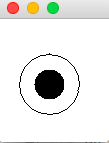
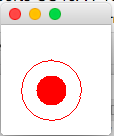
Ring for drawing the blue ring.
So we need a plan. You will follow this psuedocode in a minute.Fill a big blue circle
Fill a smaller white circle inside the blue one
Fill the red circle inside the white circle
Okay now let's get started. First draw a red circle inside a white circle filling them both. Be sure to draw (using the fill method) the bigger circle first
Oops - we can not see the white circle on our white background!
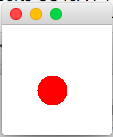
Change the color of the larger circle to black for now. Driver: What is the code of your BullsEyeViewer's main method now?
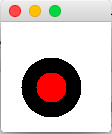
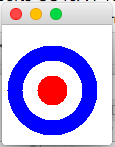
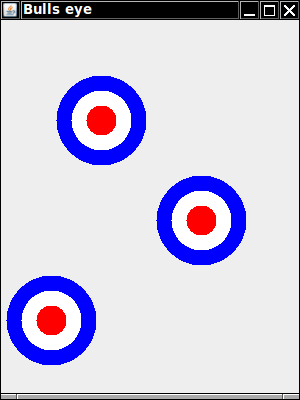
Start by making a new class BullsEye and adding this
code.
public class BullsEye
{
private int x;
private int y;
/**
* Constructs a bulls eye with a given center.
* @param centerX the x coordinate of the center
* @param centerY the y coordinate of the center
*/
public BullsEye(int centerX, int centerY)
{
x = centerX;
y = centerY;
}
/**
* Draws the bulls eye
*/
public void draw()
{
}
}
Ellipse biggestCircle = new Ellipse(x - d / 2, y - d / 2, d, d);
You will need to define a local variable for d before this will work. Like this
int d = 90;
Use the formula above to change the draw method of the BullsEye class to create and fill the largest circle - the one with a diameter of 90. Make it blue.
Driver: What is the code for the draw
method?
BullsEyeViewer's main method with this code which will draw a BullsEyes at three different locations. You will not create Ellipses directly in the BullsEyeViewer. Only add these 6 lines of code.
BullsEye eye1 = new BullsEye(100, 100);
eye1.draw();
BullsEye eye2 = new BullsEye(200, 200);
eye2.draw();
BullsEye eye3 = new BullsEye(50, 300);
eye3.draw();
Run the program. Scribe: Why does it just display three blue circles?
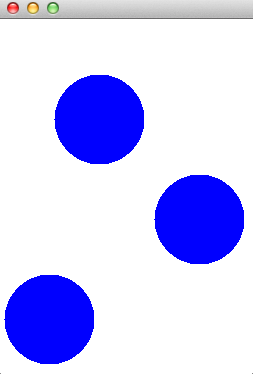
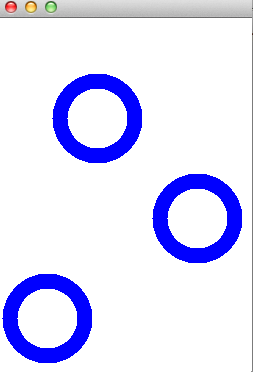
We are getting there. Driver: What is the code in the draw method of the BullsEye now?
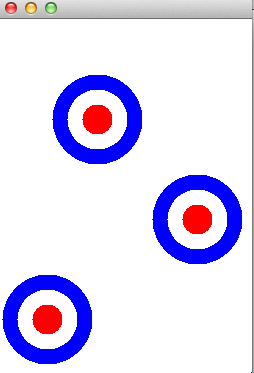
Driver: What is the code for the draw method now?